Basic Mikrotik RouterOS Configuration
Tags:- mikrotik
- routeros
- ansible
- configuration-management
Basic Startup
One of the modern best practices when administering networking equipment and servers is using configuration management to define the system state and automate it’s application to the devices. But before you can use configuration management, you must do a basic level of configuration such as setting it’s IP, enabling SSH, to allow the configuration management tool to access the device.
However, whether or not you are using configuration management or not, this guide can be useful to provide the initial configuration for a RouterOS device.
Initial Configuration
To begin setup, login to the device via it’s web interface. By default, the username is admin and password is blank. Open the terminal in the web
interface using the button on the top right corner:
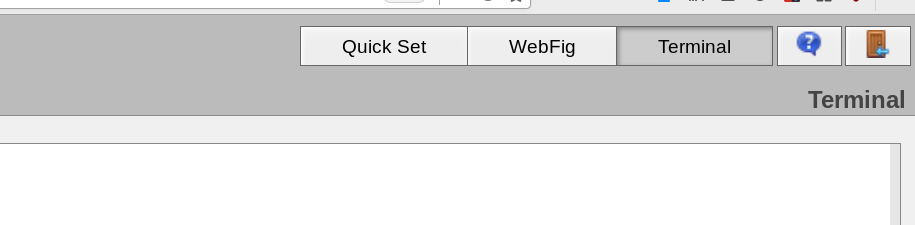
Set a hostname
In this example ‘cap01’ is the hostname we’re selecting.
[admin@MikroTik] > /system identity set name=cap01
Change password
[admin@cap01] > /user set [find name=admin] password=YOURNEWPASSWORD
Enable SSH
[admin@cap01] > /ip service set ssh port=22
Setup SSH Keys
To setup keys, first upload the key file in the web interface. On the left side, select ‘Files’.
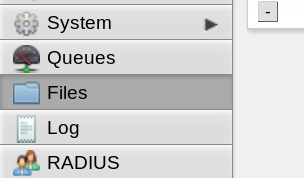
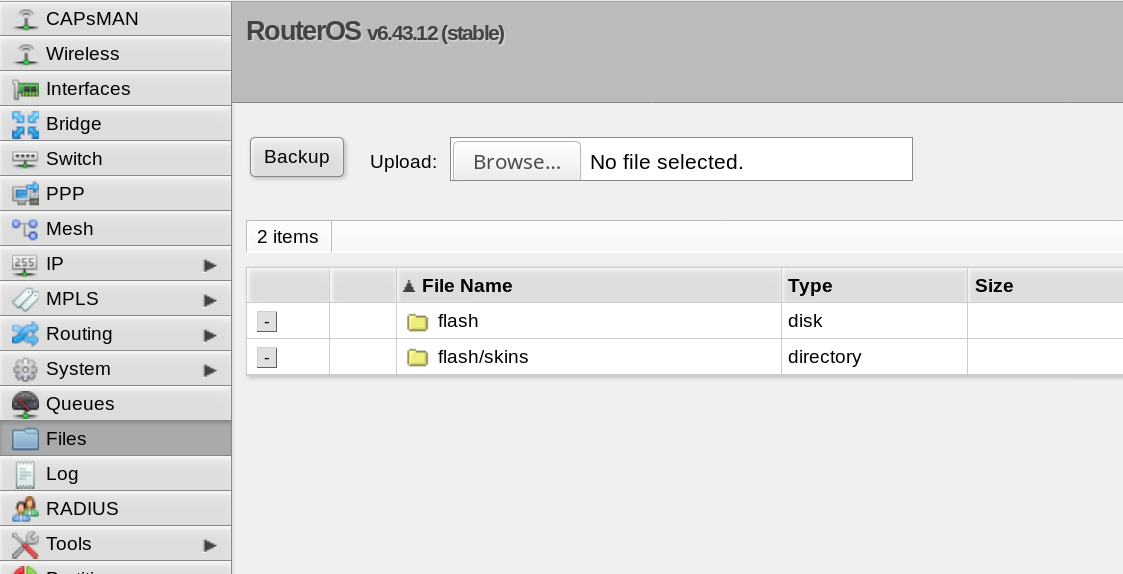
Then, use the browse button to select your key file. Your key file should be a text file with one line, with the key formatted in the authorized_keys format. That is, looking like this:
ssh-rsa AAAAB3Nc5v[...]B5nP/KnVKJP1fXQp jdoe@example.com
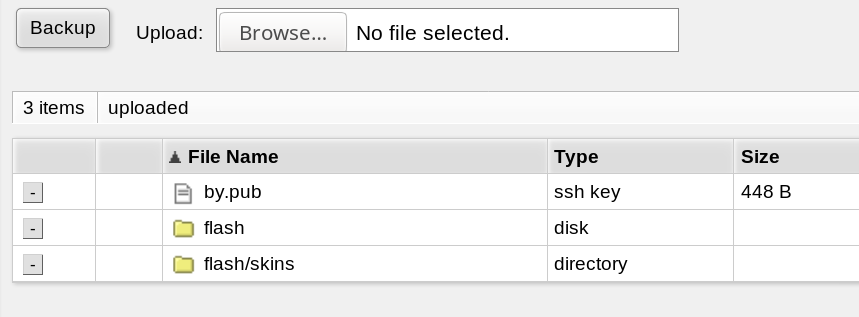
Once the file is uploaded (in our case, by.pub), drop back to the console to configure.
[admin@cap01] > /user ssh-keys import public-key-file=by.pub user=admin
You can now login to account admin with the corresponding private key matching by.pub.
Simply login with SSH like any other host:
$ ssh admin@192.168.1.24 -i [keyfile path]
Apply OS Updates
Before continuing forward, it’s important for the device to be updated. Note that the second command will, if an update is available, reboot the device.
[admin@cap01] > /system package update check-for-updates once
channel: stable
installed-version: 6.43.12
status: finding out latest version...
[admin@cap01] > /system package update install
channel: stable
installed-version: 6.43.12
latest-version: 6.45.6
status: Downloaded, rebooting...
[admin@cap01] > Shared connection to cap01 closed.
Backup Config
Finally, this step is optional, but it’s recommended that before you run a tool like ansible, save the configuration so that you can easily rollback to a clean state for a reapplication of configuration management, without needing to redo the manual setup steps.
[admin@cap01] > /system backup save dont-encrypt=yes name=clean-config-before-ansible
Complete
Your RouterOS device is now ready to configure with it’s role-specific configuration, whether you are using the device as a router, access point, switch, or something else.